Install CUDA driver for WSL
- In Windows-Device Manager(设备管理器) find your GPU
- In [here](https://developer.nvidia.com/cuda/wsl](https://developer.nvidia.com/cuda/ws) click Get CUDA Driver and choose driver same as your GPU
- Downlaod and install driver as default.
Install WSL2 in Microsoft Store
- use
wsl -l -vin Powershell to make sure you correctly install WSL2 if not,use following commands set default version(e.g. Ubuntu-18.04):wsl -l wsl --set-version Ubuntu-18.04 2 wsl -l -v wsl --set-default-version 2
Install CUDA inside Ubuntu
- Update & Upgrade
$ sudo apt update $ sudo apt upgrade - Install CUDA Toolkit, choose Install(Here we install with cudatollkit 11.2.0)
wget https://developer.download.nvidia.com/compute/cuda/11.2.0/local_installers/cuda_11.2.0_460.27.04_linux.run sudo sh cuda_11.2.0_460.27.04_linux.run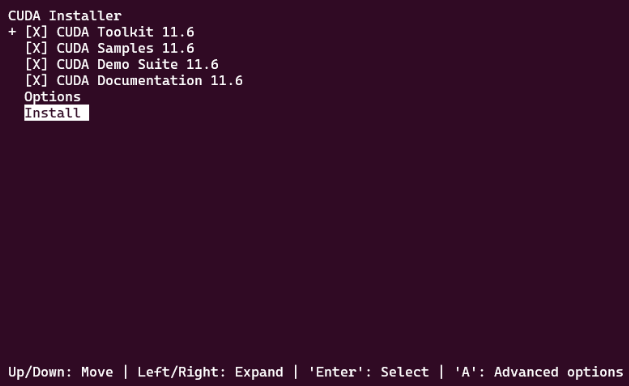
- Add PATH
export PATH=/usr/local/cuda-11.2/bin${PATH:+:${PATH}} export LD_LIBRARY_PATH=/usr/local/cuda-11.2/lib64${LD_LIBRARY_PATH:+:${LD_LIBRARY_PATH}}you can also make them permanently effective by adding in
~/.bashrc: vim ~/.bashrc
add them into bottom of files-
don’t forget
source ~/.bashrc - Verify successful installation by
nvcc -V
Test CUDA is available
Install Conda
- Always input yes if need during install
cd ~ $ wget https://repo.anaconda.com/archive/Anaconda3-2022.05-Linux-x86_64.sh $ bash Anaconda3-2022.05-Linux-x86_64.sh $ source ~/. bashrc
Create Pytorch Environment
-
Create conda environment:
conda create --name torch python=3.8 -
Activate environment:
conda activate torch -
Install Pytorch:
conda install pytorch torchvision torchaudio cudatoolkit=11.6 -c pytorch -
Verify:
$ python >> import torch >> torch.cuda.is_available() # return True if everyting okay